Speaking of SmartWatch, Apple is the first name that strikes into your mind. However, the battery life has been a questioning point. With the new improved models, Apple has made a significant improvement in this said area.
On the other hand, the Apple organization is promising, the watch should run an entire long day with a single charge. Surprisingly, many series 2 or 3 users have claimed they can get something more out of it.
As a matter of fact, battery life depends on how the Apple watch is being used. In light of the case, here in this article, we are going to discuss the optimization of the usage. So, the wearers can get the most out of the product depending on their individual requirement.
So, let’s get in the tricks…
Apple Watch Display Settings
Display setting plays a vital role when it comes to battery life. There are a few tricks you can use to use your product to the optimum level.
Control Your Screen Light
Apple watch uses OLED screen, which means it requires a great deal of power. Although, if the screen light up when it is least expected, it would be great to control the settings manually.
Apple watch has a unique feature wake screen, which leads you to control the screen light by pressing a button or tapping on the screen.
You can activate the feature by going to the Apple Watch setting. Then navigate to the general and tap on Wake Screen. Now turn on Wake Screen on Write Raise option. Alternatively, you can also initialize this function by using iPhone.
Theater Mode
For a number of users, killing the automatic wake screen feature might feel exhaustive. It is likely; you may end up accidentally turning up your screen during some odd time of the day. When it actually not required, for instance, when you are sleeping.
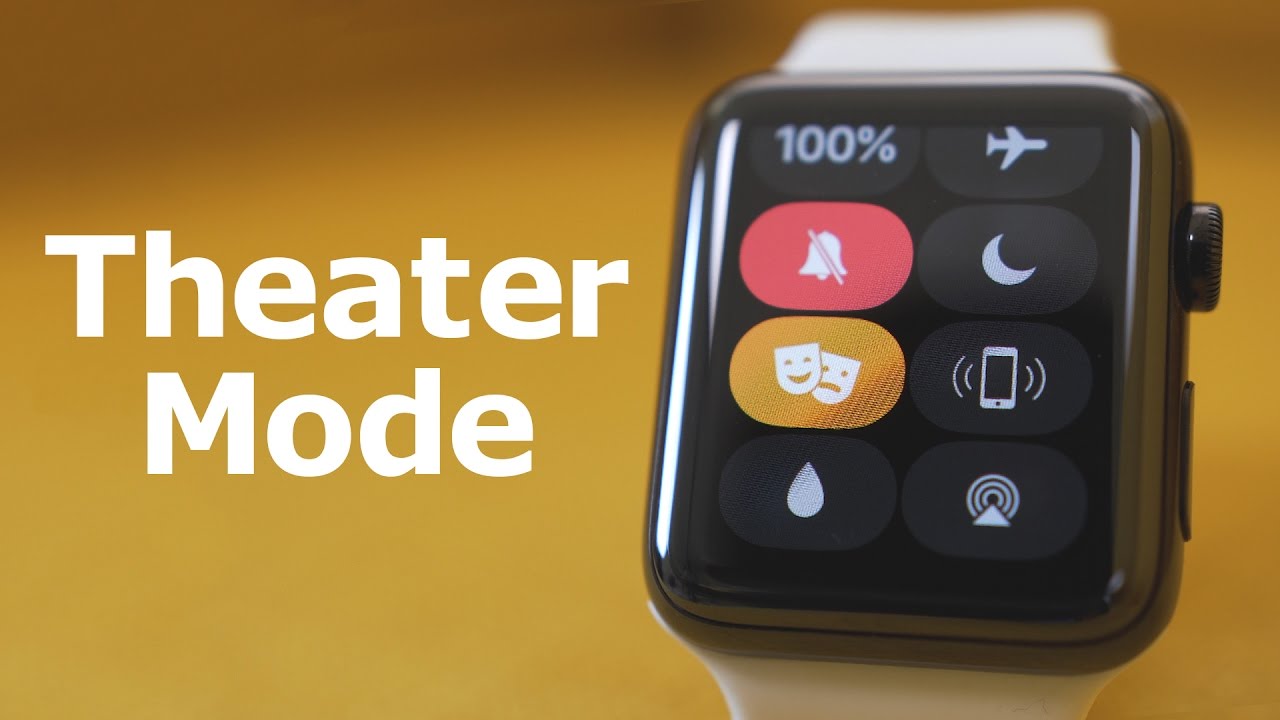
In such occasion, you can use the Theater Mode for making a scheduled usage. To trigger this feature, you need to swipe up the screen from the bottom of the lock face. It will reveal the control center. Now, you need to tap on the icon with two theater masks.
Please note, it also will silent the notification on your watch. So, this feature is appropriate when you are sleeping or going to a movie.
Brightness Control
Many users find it convenient to adjust the OLED display settings. They can modify the configuration to the lowest and brightness and least energy consuming level.
In order to adjust the brightness on your Apple watch go to the Brightness and Text Size and then select the required level. You can do the same from your iPhone as well.
OLED screen doesn’t release energy on simple black screen. In other words, if you choose a maximum black display rather than an image, it is more like to keep the charge intact.
Managing Apple Watch Application
In most of the cases, applications are the primary reason for the battery drain out. To avoid that, you sometimes need to manage the apps.

Apps And Complications
It is good to minimize the usage of complications, for a fact, to get the recent update, it requires constant refreshing. That also requires a great deal of power consumption.
If you rarely use this feature then turning it off may save a significant amount of power. You can turn it off using the clock face customization, which can be activated back by long pressing on the clock face.
The third-party apps are not an exception too. Wheather you use it or not, the apps keep on refreshing in the background, so eat up most of the charge. When you need to check social media notification if iPhone is what you choose. Then is it required to install the same application on your watch? Only install such software which is worthy enough of being there.
Removing the unwanted application from your watch face, boost-up the battery life. To remove software from the watch face, you need to open the watch app on your iPhone, tap on edit and clicking on minus sign you can remove any app.
Install Creep And Refresh Manager
There are many third-party Apple Watch component, which gets installed automatically. You can ditch this default behavior, to do that, go to the watch app on your iPhone head to the general and then turn off the Automatic installation option.
Alternatively, you can also restrict the number of application which draws a considerable amount of power. Go to the watch app on your iPhone and select the General and background refresh app. Toggle off all the applications, leaving the required application. Weather and Calander for instance.
Notification
Notifications are essential, and it varies from user to user. However, all the notification eats up a bit of charge from your watch. So you need to filter out which notification is essential and which one you can check later on your iPhone.
To manage the notification alert, go to the iPhone watch app, select notification. Now, filter out the third-party apps and any pointless alert which basically mirror your iPhone alert.
Additional Power Saving Settings
There are other aspects which may exhaust your battery to death. In order to boost up your battery power, you may need to manage those feature too. In that way, you can get the best out of the Apple watch.
Heart Rate Functionality
In case you are only looking for taking a track of the Distance or Speed covered during a workout. Then Apple suggests, enable the Power Saving Mode to disable the heart rate sensor. Please note that, if the heart rate sensor is disabled then calory burning calculation might not work correctly.
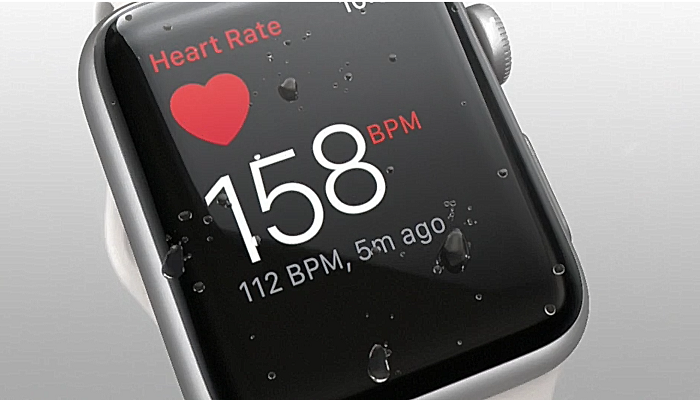
Haptic Silent Mode and Do Not Disturb Mode
We have discussed Theater Mode, which offers a ground between two additional settings. Silent mode and do not disturb mode. If you turned on the silent mode, then it will mute the audible sound. Which can be set for a permanent basis, if you can manage with the haptic vibration for all kind of alert.
Also, with do not disturb mode, the function remains almost the same. It enables silent and disables vibration in both the devices. Unless the same is coming from a person saved in the favorite list.
Final Thought
So, these are the primary factors you can try to increase your battery life. Apart from that, there are certain things you may try also, Bluetooth setting for instance and managing other applications.
For more information, you can comment down below. Also if you have any other trick or suggestion you can mention them as well.
